Deploy a smart contract with CameLIGO
This tutorial covers using the Octez command-line client to deploy a smart contract to Tezos. The tutorial uses the LIGO programming language, which is one of the languages that you can write Tezos smart contracts in. Specifically, this tutorial uses the CameLIGO version of LIGO, which has syntax similar to OCaml, but you don't need any experience with OCaml or LIGO to do this tutorial.
- If you are more familiar with JavaScript, try Deploy a smart contract with jsLIGO.
- If you are more familiar with Python, try Deploy a smart contract with SmartPy.
- To learn the Archetype language, try Deploy a smart contract with Archetype.
In this tutorial, you will learn how to:
- Connect the Octez client to a testnet
- Create a wallet
- Get tokens from a faucet
- Code a contract in LIGO, including:
- Defining the storage for the contract
- Defining entrypoints in the contract
- Writing code to run when the entrypoints are called
- Deploy (or originate) the contract to Tezos and set its starting storage value
- Look up the current state of the contract
- Call the contract from the command line
Tutorial contract
The contract that you deploy in this tutorial stores a single integer. It provides entrypoints that clients can call to change the value of that integer:
- The
incrementendpoint accepts an integer as a parameter and adds that integer to the value in storage - The
decrementendpoint accepts an integer as a parameter and subtracts that integer to the value in storage - The
resetendpoint takes no parameters and resets the value in storage to 0
After you deploy the contract, you or any other user can call it through Octez or a distributed application (dApp).
Prerequisites
To run this tutorial, you need the Octez client and LIGO.
-
To install the LIGO programming language, see https://ligolang.org/docs/intro/installation. You can verify that LIGO is installed by running this command:
ligo versionIf you see a message with the version of LIGO you have installed, LIGO is installed correctly.
-
To install the Octez client, which allows you to send transactions to the Tezos blockchain, use your operating system's package manager:
- For MacOS, run these commands:
brew tap serokell/tezos-packaging-stable https://github.com/serokell/tezos-packaging-stable.git
brew install tezos-client- For Ubuntu, Windows WSL, and Linux distributions that use
apt, run these commands:
REPO="ppa:serokell/tezos"
sudo add-apt-repository -y $REPO && sudo apt-get update
sudo apt-get install -y tezos-client- For Fedora and Linux distributions that use Copr, run these commands:
REPO="@Serokell/Tezos"
dnf copr enable -y $REPO && dnf update -y
dnf install -y tezos-clientYou can verify that the Octez client is installed by running this command:
octez-client --versionIf you see a message with the version of Octez that you have installed, the Octez client is installed correctly. For help on Octez, run
octez-client --helpor see http://tezos.gitlab.io/index.html.For more detailed installation instructions, see How to get Tezos.
LIGO is a high-level programming language created by Marigold to write smart contracts for the Tezos blockchain.
It abstracts away the complexity of using Michelson (the smart contract language directly available on-chain) and provides different syntaxes that make it easier to write smart contracts on Tezos.
LIGO provides two syntaxes: jsLigo, a syntax similar to TypeScript, and CameLigo, a syntax similar to OCaml. This tutorial uses CameLigo, but you do not need any experience with OCaml to run it.
Create a project folder
Follow these steps to create a LIGO project:
-
On the command-line terminal, create a folder for the project and open it. You can name your project anything you want, such as
example-smart-contract-cameligo.mkdir example-smart-contract-cameligo
cd example-smart-contract-cameligo -
Create a file named
increment.mligoin the project folder. This is where the contract code goes.touch increment.mligo
Switch to a testnet
Before you deploy your contract to the main Tezos network (referred to as mainnet), you can deploy it to a testnet. Testnets are useful for testing Tezos operations because testnets provide tokens for free so you can work with them without spending real tokens.
Tezos testnets are listed on this site: https://teztnets.xyz/.
The Ghostnet testnet is a good choice for testing because it is intended to be long-lived, as opposed to shorter-term testnets that allow people to test new Tezos features.
Follow these steps to set your Octez client to use a testnet instead of the main network:
-
On https://teztnets.xyz/, click the testnet to use, such as Ghostnet.
-
Copy the one of the testnet's public RPC endpoints, such as
https://rpc.ghostnet.teztnets.xyz. -
Set your Octez client to use this testnet by running this command on the command line, replacing the testnet RPC URL with the URL that you copied:
octez-client --endpoint https://rpc.ghostnet.teztnets.xyz config updateOctez shows a warning that you are using a testnet instead of mainnet.
-
Verify that you are using a testnet by running this command:
octez-client config showThe response from Octez includes the URL of the testnet.
Create a local wallet
Deploying and using a smart contract costs fees, so you need a local wallet and XTZ tokens. The Octez client can manage a local wallet for you, and you can get XTZ tokens on testnets from faucets.
-
Run the following command to generate a local wallet, replacing
local_walletwith a name for your wallet:octez-client gen keys local_wallet -
Get the address for the wallet by running this command, again replacing
local_walletwith the name of your local wallet.octez-client show address local_walletThe Octez client prints a warning that you are using a testnet and the address of the new wallet in the
hashfield. The wallet address begins withtz1,tz2, ortz3, as in this example:Warning:
This is NOT the Tezos Mainnet.
Do NOT use your fundraiser keys on this network.
Hash: tz1dW9Mk...........H67L
Public Key: edp.............................bjbeDjYou need the wallet address to send funds to the wallet, to deploy the contract, and to send transactions to the contract.
-
On the testnets page at https://teztnets.xyz/, click the faucet link for the testnet you are using. For example, the Ghostnet faucet is at https://faucet.ghostnet.teztnets.xyz.
-
On the faucet page, paste your wallet address into the input field labeled "Or fund any address" and click the button for the amount of XTZ to add to your wallet. It may take a few minutes for the faucet to send the tokens and for those tokens to appear in your wallet.
You can use the faucet as much as you need to get tokens on the testnet, but those tokens are worthless and cannot be used on mainnet.
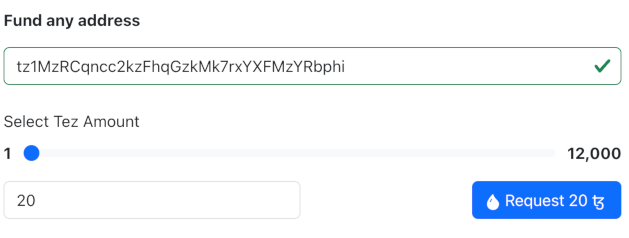
-
Run this command to check the balance of your wallet:
octez-client get balance for local_wallet
If your wallet is set up correctly and the faucet has sent tokens to it, the Octez client prints the balance of your wallet, as in this example:
100 ꜩ
Create the contract
The contract that you will create has these basic parts:
-
A type that describes the contract's storage, in this case an integer. The storage can be a primitive type such as an integer, string, or timestamp, or a complex data type that contains multiple values. For more information on contract data types, see Data types.
-
Internal functions called entrypoints that run code when clients call the contract.
-
A type that describes the return value of the entrypoints.
Follow these steps to create the code for the contract:
-
Open the
increment.mligofile in any text editor. -
Add this line of code to set the storage type to an integer:
type storage = int -
Add this code to define the return type for the endpoints. Tezos entrypoints return two values: a list of other operations to call and the new value of the contract's storage.
type returnValue = operation list * storage -
Add the code for the increment and decrement entrypoints:
// Increment entrypoint
[@entry] let increment (delta : int) (store : storage) : returnValue =
[], store + delta
// Decrement entrypoint
[@entry] let decrement (delta : int) (store : storage) : returnValue =
[], store - deltaThese functions begin with the
@entryannotation to indicate that they are entrypoints. They accept two parameters: the change in the storage value (an integer) and the current value of the storage (in thestoragetype that you created earlier in the code). They return a value of the typereturnValuethat you created in the previous step.Each function returns an empty list of other operations to call and the new value of the storage.
-
Add this code for the reset entrypoint:
// Reset entrypoint
[@entry] let reset (() : unit) (_ : storage) : returnValue =
[], 0This function is similar to the others, but it does not take the current value of the storage into account. It always returns an empty list of operations and 0.
The complete contract code looks like this:
type storage = int
type returnValue = operation list * storage
// Increment entrypoint
[@entry] let increment (delta : int) (store : storage) : returnValue =
[], store + delta
// Decrement entrypoint
[@entry] let decrement (delta : int) (store : storage) : returnValue =
[], store - delta
// Reset entrypoint
[@entry] let reset (() : unit) (_ : storage) : returnValue =
[], 0
Testing and compiling the contract
Before you can deploy the contract to Tezos, you must compile it to Michelson, the base language of Tezos contracts.
-
Test the contract by passing parameters and the storage value to the LIGO
dry-runcommand. For example, this command sets the storage at 10 and increments it by 32:ligo run dry-run increment.mligo "Increment(32)" "10"The terminal should show the response
(LIST_EMPTY(), 42). This response means that the contract did not call any other contracts, so the list of operations is empty. Then it shows the new value of the storage. You can test the decrement and reset functions in the same way. -
Run this command to compile the contract:
ligo compile contract increment.mligo -o increment.tzIf the compilation succeeds, no messages are shown in the terminal. If you see error messages, verify that your contract code matches the code in the previous section.
Now you can deploy the contract.
Deploying (originating) to the testnet
Deploying a contract to the network is called "originating." Originating the contract requires a small amount of Tezos tokens as a fee.
-
Run the following command to originate the smart contract, changing
$MY_TZ_ADDRESSto the address or local name of the wallet that you created earlier in the tutorial:octez-client originate contract my-counter \
transferring 0 from $MY_TZ_ADDRESS \
running increment.tz \
--init 10 --burn-cap 0.1 --forceThis command includes these parts:
- It uses the Octez client
originate contractcommand to originate the contract and assigns the local namemy-counterto the contract - It includes 0 tokens from your wallet with the transaction, but the
--burn-capargument allows the transaction to take up to 0.1 XTZ from your wallet for fees. - It sets the initial value of the contract storage to 10 with the
--initargument.
If the contract deploys successfully, Octez shows the address of the new contract, as in this example:
New contract KT1Nnk.................UFsJrq originated.
The operation has only been included 0 blocks ago.
We recommend to wait more. - It uses the Octez client
-
Copy the contract address, which starts with
KT1. -
Optional: Run the command
octez-client get balance for local_walletto get the updated balance of your wallet. -
Verify that the contract deployed successfully by finding it on a block explorer:
-
Open a Tezos block explorer such as TzKT or Better Call Dev.
-
Set the explorer to Ghostnet instead of mainnet.
-
Paste the contract address, which starts with
KT1, into the search field and press Enter. -
Go to the Storage tab to see that the initial value of the storage is 10.
Calling the contract
Now you can call the contract from any Tezos client, including Octez.
To increment the current storage by a certain value, call the increment entrypoint, as in this example, again changing $MY_TZ_ADDRESS to the address or local name of the wallet that you created earlier in the tutorial:
octez-client --wait none transfer 0 from $MY_TZ_ADDRESS to my-counter --entrypoint 'increment' --arg '5' --burn-cap 0.1
The previous example uses the local name my-counter.
You can also specify the contract address.
To decrement the current storage by a certain value, call the decrement entrypoint, as in this example:
octez-client --wait none transfer 0 from $MY_TZ_ADDRESS to my-counter --entrypoint 'decrement' --arg '6' --burn-cap 0.1
Finally, to reset the current storage to zero, call the reset entrypoint, as in this example:
octez-client --wait none transfer 0 from $MY_TZ_ADDRESS to my-counter --entrypoint 'reset' --arg 'Unit' --burn-cap 0.1
You can go back to the block explorer to verify that the storage of the contract changed.
Summary
Now the contract is running on the Tezos blockchain. You or any other user can call it from any source that can send transactions to Tezos, including Octez, dApps, and other contracts.
If you want to continue working with this contract, try creating a dApp to call it from a web application, similar to the dApp that you create in the tutorial Build your first app on Tezos. You can also try adding your own endpoints and originating a new contract, but you cannot update the existing contract after it is deployed.